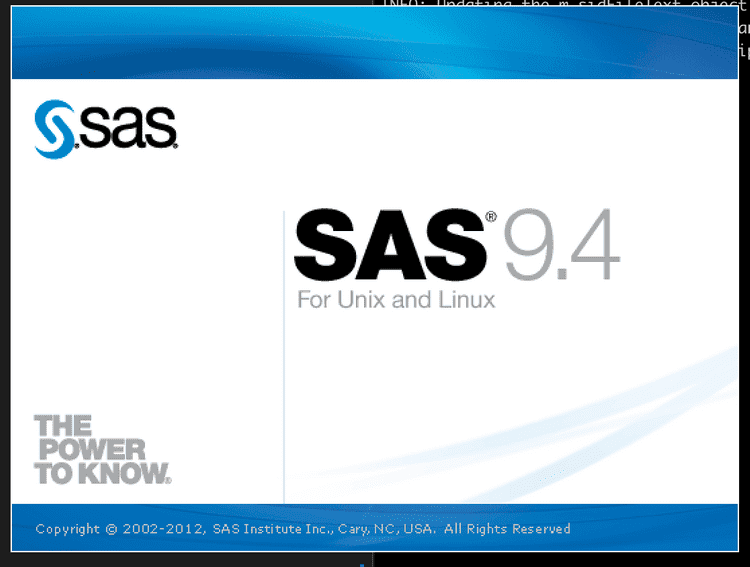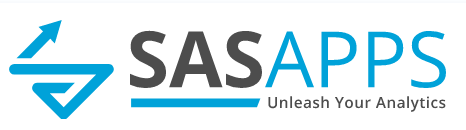SAS on CentOS 7

SAS on Centos 7.9
Whilst CentOS is not an officially supported (by SAS) flavour of Linux, it’s built from the same source code as RHEL (Red Hat Enterprise Linux), which IS supported. This means:
- The upstream packages are the same
- The libraries are the same
- The kernels are the same
- Both systems are binary compatible with each other
The biggest difference is - CentOS is free (FLOSS). RHEL is not!
This guide is for anyone looking to deploy SAS 9.4 M7 on CentOS 7.9. Do not attempt CentOS Stream (8) - I tried that, couldn’t get it to work! (Received Error: The application cannot be run on this platform: lax. on setup). Your mileage may vary.
It is assumed you have already installed the SAS Depot, and configured the firewall.
X11 Setup
Good news - there is no need for X11 - just use the -console option in setup.sh!
Server Setup
Instructions then, once you connect, are as follows:
# create a group for installation use (will have write access to system files)
groupadd sasinst
# create a general SAS group (will have read access to system files)
groupadd sas
# create install user and add to SAS group
useradd sasinstaller -G sasinst
# give sudo rights to enable smooth setup.sh
usermod -aG wheel sasinstaller
# create parent folder
mkdir /opt/sas9
chown -R sasinstaller:sasinst /opt/sas9
# set the permissions on the install folder
chmod -R 0755 /opt/install
# become the sasinstaller
su sasinstaller
# move to the install directory (wherever this is)
cd /opt/install
# trigger the `setup.sh`
./setup.sh -console
If you experience issues, you can check the logs in the /home/sasinstaller/.SASAppData/SASDeploymentWizard directory.
If you see WARNING: The specified SID is invalid: then try putting /the/full/path/to/the.sid. Also, open the SID file in VS Codium, or another editor, to remove trailing spaces etc. The file should have a new line at the end.
Note - if you try launching SAS (without a windowing session) you will get the following error:
ERROR: BRIDGE FAILURE - ERROR LOADING IMAGE
MODULE: sasmotifsasvsub ��U SUBSYSTEM: 8 SLOT: 11
Traceback:
/opt/sas9/SASHome/SASFoundation/9.4/sasexe/sas(+0x75315) [0x55b286a50315]
/opt/sas9/SASHome/SASFoundation/9.4/sasexe/sas(+0x75485) [0x55b286a50485]
/opt/sas9/SASHome/SASFoundation/9.4/sasexe/sasxfs(yustrt+0x255) [0x7f63e407f765]
/opt/sas9/SASHome/SASFoundation/9.4/sasexe/sasxfs(yuinit+0x1cb) [0x7f63e407a3fb]
/opt/sas9/SASHome/SASFoundation/9.4/sasexe/sasxfs(yuropen+0x658) [0x7f63e40802f8]
/opt/sas9/SASHome/SASFoundation/9.4/dbcs/sasexe/saszu(xexprst+0x3ae) [0x7f63d79c8d4e]
/opt/sas9/SASHome/SASFoundation/9.4/sasexe/sas(vvtentr+0x17f) [0x55b286a2af7f]
/lib64/libpthread.so.0(+0x7ea5) [0x7f640365aea5]
/lib64/libc.so.6(clone+0x6d) [0x7f6402c46b0d]
ERROR: Could not load /opt/sas9/SASHome/SASFoundation/9.4/dbcs/sasexe/sasmotif (38 images loaded)
ERROR: libXt.so.6: cannot open shared object file: No such file or directory
ERROR: BRIDGE FAILURE - ERROR LOADING IMAGE
MODULE: sasmotifsasvsub ��U SUBSYSTEM: 8 SLOT: 11This is due to a missing package (libXt). There is another missing package too. Run the following to fix:
yum install libXt libXmuThe next error found is as follows:
WARNING: Display of UTF8 encoded data is not fully supported by the SAS Display Manager System.
ERROR: The connection to the X display server could not be made. Verify that
ERROR: the X display name is correct, and that you have access authorization.
ERROR: See the online Help for more information about connecting to an X
ERROR: display server.
ERROR: Explorer failed to initialize.
ERROR: The connection to the X display server could not be made. Verify that
ERROR: the X display name is correct, and that you have access authorization.
ERROR: See the online Help for more information about connecting to an X
ERROR: display server.
ERROR: The connection to the X display server could not be made. Verify that
ERROR: the X display name is correct, and that you have access authorization.
ERROR: See the online Help for more information about connecting to an X
ERROR: display server.
ERROR: Explorer failed to initialize.
ERROR: Device does not support full-screen.
ERROR: Device does not support full-screen.
NOTE: SAH239999I DMS, State, stopped
ERROR: Failed to attach to Java during SAS startup.There is more info on the above in this article however if you are running your SAS using SASjs Server then the error isn’t a problem (as you won’t be launching SAS interactively). A guide to running SASjs Server on CentOS is available here.
You can also launch sas direclty in the terminal with the -nodms option to avoid dealing with this issue.
If you would actually like to run SAS interactively then you will need to set up X11. On the server side, this involves:
- Setting
#X11Forwarding notoX11Forwarding yesin/etc/ssh/sshd_config - Running
yum install xauth
Now you can exit and log back in, eg with ssh -X user@server, and your SAS will (eventually) load!